To add a new email address, following steps:
- Navigate to:
Emails > Email Accounts
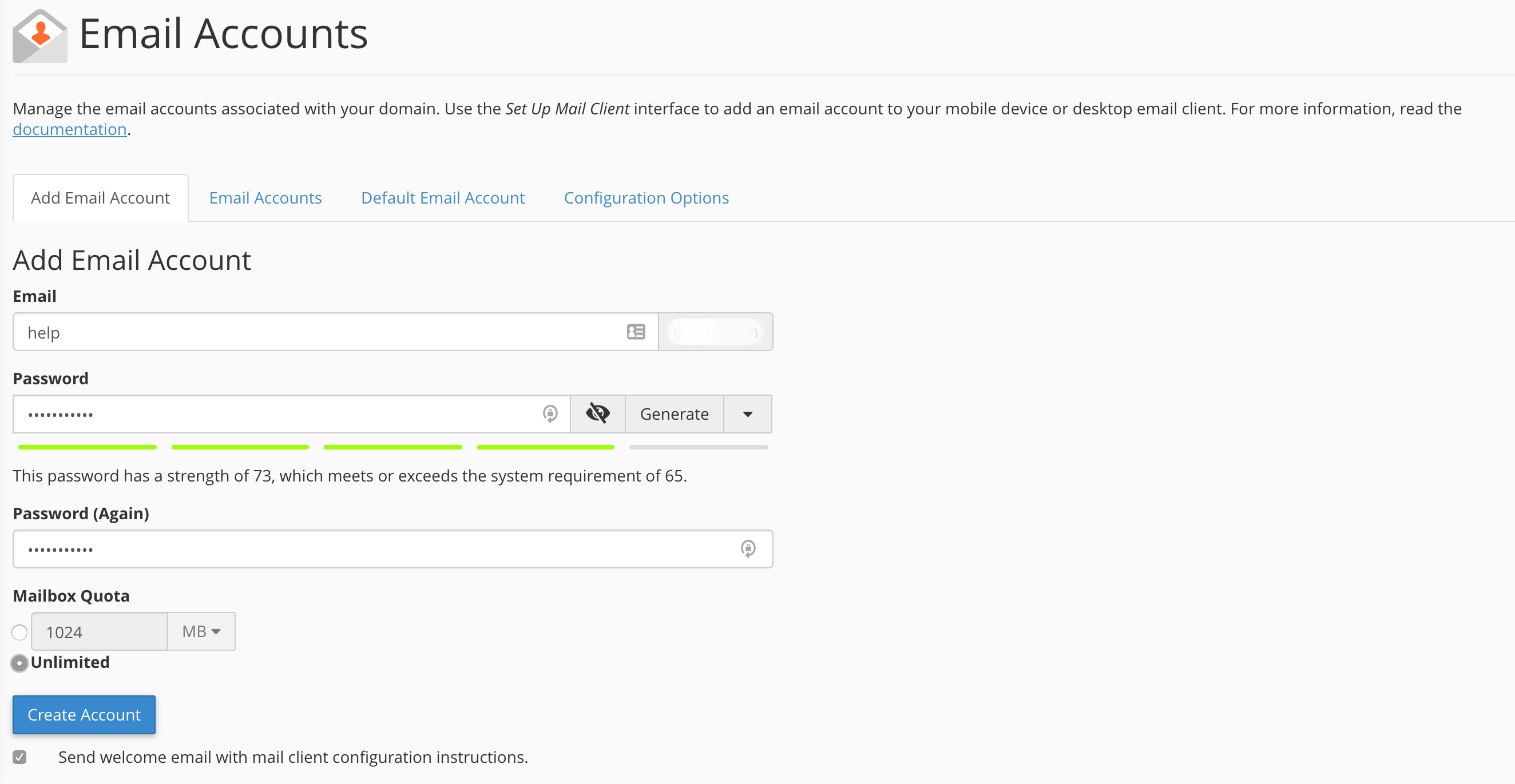
1. Enter a new email address in the Email Text Box. If you manage more than one domain, make certain that you select the appropriate domain from the Domain menu.
2. Enter and confirm a password in the appropriate text boxes or click Generate.
Important: Use a secure password. A secure password does not contain a dictionary word, and it does contains uppercase and lowercase letters, numbers, and symbols.
Peace Out!
3. Select Unlimited or Maximum.
4. To send a message with client configuration instructions to the account, select the Send welcome email with mail client configuration instructions checkbox.
5. Click Create Account.

