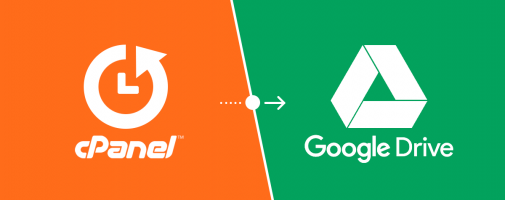
Set up the Google Drive API for your Google account
To configure the Google Drive API for your Google account, perform the following steps:
- Navigate to the Google API Manager website.
- In the left navigation menu, click Library.
- Under the G Suite heading, click GoogleDrive API.
- Click Create Project, and then click Create. A new menu will appear.
- Enter your new project name and click Create.
- Click Enable.
Increase your Google Drive API quota
According to Google's documentation, Google imposes limits and quotas on their APIs. This causes errors when you back up your server to Google Drive.
To avoid errors due to these limitations, we recommend that you perform the following steps to increase your default quota settings:
- In the side navigation bar, click Google Drive API.
- Click Quotas.
- Increase the value of the Queries per 100 seconds per user setting.
- Click Done.
Create your account credentials
To set up your account credentials for backups, perform the following steps:
-
In the side navigation bar, click Credentials.
-
Click Create credentials.
- From the Which API are you using? menu, select Google Drive API.
- From the Where will you be calling the API from? menu, select Web Server.
- From the What data will you be accessing? menu, select User Data.
- Click What credentials do I need?
- In the Create an OAuth 2.0 client ID text box, enter your desired name.
- In the Authorized redirect URIs text box, enter the
https://hostname:2087/googledriveauth/callbacklink, wherehostnamerepresents your server's hostname. - Click Create. The interface will display your new client ID and client secret.
- Click Done.
Create a Google Drive transport
-
Log in to WHM as a
root-enabled user. - Navigate to WHM's Backup Configuration interface (WHM >> Home >> Backup >> Backup Configuration) and scroll to the Additional Destinations section.
- From the Destination Type menu, select Google Drive™.
- Click Create new destination.
- Enter your desired destination name.
- Enter the desired folder in which to store backups.
- Enter your client ID and client secret.
- Click Generate Credentials to generate the credentials file. A new tab will appear that allows you to authorize access to your Google Drive data.
- Click Authorize Access.
- In the Timeout text box, enter the desired timeout duration.
- Click Save.
Peace Out!

